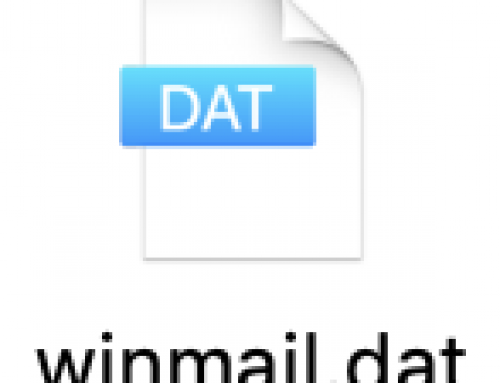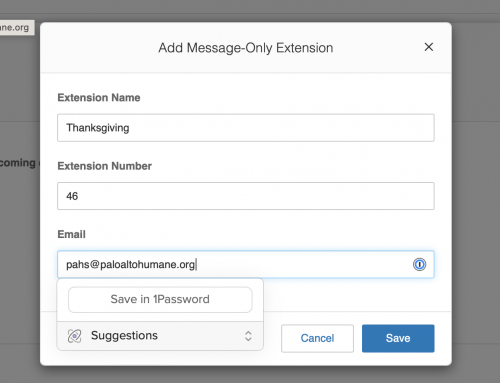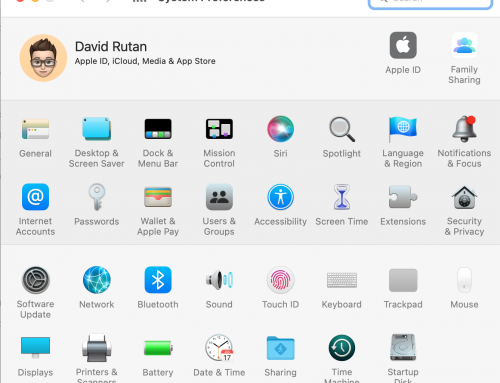When someone shares a calendar with you on Google, those calendars often aren’t available to you on your Mac, iPhone, and iPad. Follow the next steps in order to get those calendars viewable on your devices.
- Go to google.com or gmail.com and sign into the Google account you typically use.
- Next, visit: https://www.google.com/calendar/iphoneselect
- Check or uncheck any calendars you’d like to see on your iPhone, iPad, or Mac’s calendar application.
- Press save.
- Now go to your calendar app on your iPhone, iPad, or Mac and refresh the calendar — the devices will automatically refresh periodically for you but if you want to force it to refresh follow these steps:
On Mac: Open the Calendar app, then on your keyboard hold Command and press the letter R. Let go of the keys and shortly you’ll start getting the new calendar showing up.
On iPhone/iPad: Open the Calendar app, then click the Calendars option at the bottom. Look to see if the new calendars you chose to sync are there from Step 3 – if not, take your finger and pull down to refresh. Click Done in the upper right after you see the new calendar appear.