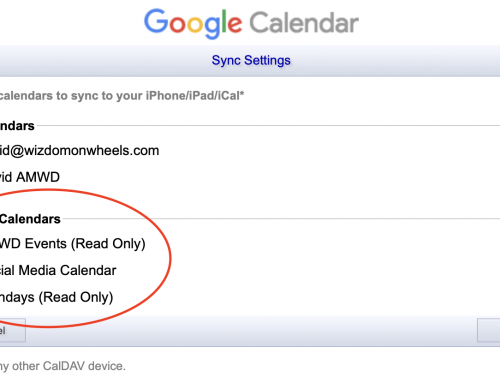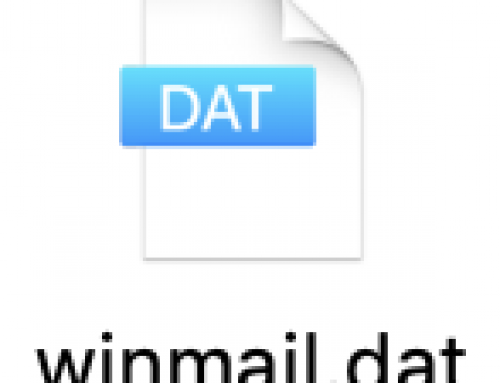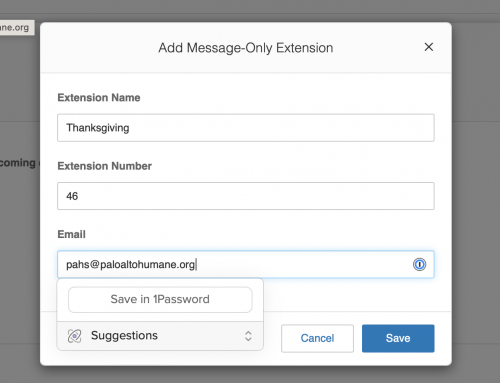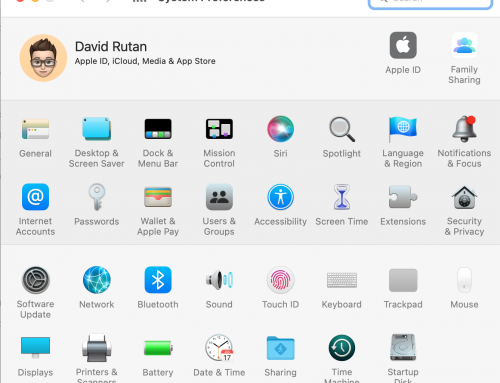Many of my clients love their iMacs and other desktop computers, but they also want to take their system on the go.
One option is to get two devices — a iMac that stays at home and a iPad or laptop that goes with you.
Another option is to get a laptop and connect it to a large screen.
The beauty of this solution is you have your files everywhere and only need to maintain one computer or device.
PROS:
- One device to keep up, and all your files in one place
- The default configuration MacBook Pro is typically faster than the default configuration of the iMac (due to Flash Storage/SSD)
- Two screens if you need them – put your email on the other screen as you use your web browser
CONS:
- Accessories and cables need to be purchased, and clutter with cables is a bit more noticeable as many cables are hidden behind a iMac.
- Higher initial cost as you’ll need to purchase the screen, the display adapter/cable, and potentially a keyboard/mouse if you don’t already have one. Long term lower cost as you only need to maintain one system and only need to purchase one device.
Techie notes to make this happen — here is what you’ll need:
- A display or monitor — pick your size and the quality you want to get. Most displays are decent quality with nice colors and brightness. If you’re doing a lot with photographs you might consider spending a bit more on the display.
- A cable to connect the display to your computer — First find out what connectors you have on your computer. If it’s a recent Mac from around 2018 and newer you should have the USB-C connector. If your computer is older you may need other types of adapters. Look on the side of your computer for a HDMI connection. If you don’t know, reach out and I can advise what type of connector you might have and adapter you might need.
Here are the various connectors you might have on your computer:
- HDMI – this connector is the same one that many Televisions have, and your laptop may have one on the right side.
- USB-C – this connector is a newer connection that appears on both PCs and Macs from around 2018 and newer. See the photo below for reference to both connectors.

For older systems without a HDMI or USB-C connector you might need alternative cables and adapters such as a Mini-displayport to HDMI adapter.
The last consideration is to get a Mouse and Keyboard — by doing this it makes the laptop more like a desktop. You can leave the keyboard and mouse by the screen and when you plug your computer in, you’re ready to go.
The two main options I recommend for Mice and Keyboards are:
- Apple Magic Keyboard and Apple Magic Mouse 2
- Various Logitech Wireless Keyboards and Mice